| .github | ||
| aggregator | ||
| cmd | ||
| config | ||
| models | ||
| system | ||
| ui | ||
| .editorconfig | ||
| .gitignore | ||
| .goreleaser.yaml | ||
| go.mod | ||
| go.sum | ||
| LICENSE | ||
| Makefile | ||
| neonmodem.gif | ||
| neonmodem.go | ||
| neonmodem.tape | ||
| neonmodem.txt | ||
| README.md | ||
| splashscreen.png | ||
Neon Modem Overdrive
Neon Modem Overdrive is a BBS-style command line client that supports Discourse, Lemmy, Lobsters and Hacker News as backends, and seamlessly integrates all of them into a streamlined TUI. And yes, you heard that right, I really did call it Neon Modem Overdrive.
Neon Modem is built in Go, using Charm's Bubble Tea TUI framework, but implements an own window manager (or compositor if you want) that allows it to use a third dimension, on top of the two dimensional rendering that Bubble Tea offers today. With that it is possible to display dialogs on top of one another, in order to offer a smoother UI experience.
Build
To build this software, simply run make within the cloned repository:
make
The binary is called neonmodem
Configuration
Before launching Neon Modem Overdrive it requires initial setup of the
services (a.k.a. systems). Run neonmodem connect --help to find out more.
Connecting a service will add it to the configuration TOML, usually under
~/.config/neonmodem.toml.
Systems
Discourse
For connecting to a Discourse instance you'll need to have an active account on that instance. Neon Modem will store the instance URL, username and a user key, but no password.
neonmodem connect --type discourse --url https://www.keebtalk.com
Lemmy
For connecting to a Lemmy instance you'll need to have an active account on that instance. Neon Modem will store the instance URL, username and password.
neonmodem connect --type lemmy --url https://lemmy.ml
Lobsters
For connecting to a Lobsters instance you won't need an account, as the integration is read-only. Neon Modem will store the instance URL.
neonmodem connect --type lobsters --url https://lobste.rs
Hacker News
For connecting to Hacker News you won't need an account, as the integration is read-only.
neonmodem connect --type hackernews
UI
The UI can be fully customized via the Theme section in the configuration
file. To reset settings, all theme related configurations can simply be deleted
from the configuration.
Run
After setup Neon Modem can be launched by calling neonmodem without any
arguments. It will briefly display a splash screen, then switch to the posts
list, which will aggregate the latest posts from all connected systems. A
progress icon will be visible in the header while network requests are loading.
Usage
Navigation
In the posts list:
j: Scroll downk: Scroll upr/enter: Open selected postn: Write new post in on the system/forum of the current selected postC-e: Open system selectorC-t: Open forum selectorq/esc: Quit
In the post view dialog:
r: Reply to post#r: Reply to specific comment # in post, e.g.3rto reply to the reply #3esc: Close dialog
In the new post / new reply dialog:
tab: Switch between elements (only in new post dialog)C-s: Submit post/replyesc: Close dialog
FAQ
- Q: The post view is really slow when using a large terminal.
A: Turning off image rendering will improve performance significantly on very large terminal windows and can be done by settingRenderImages = falsein the configuration. - Q: Can I haz Reddit?
A: I won't do the heavy lifting of integrating a proprietary platform with a $15 billion valuation that can't even be bothered to maintain a solid set of client API libraries. If you feel like, go ahead and PR!