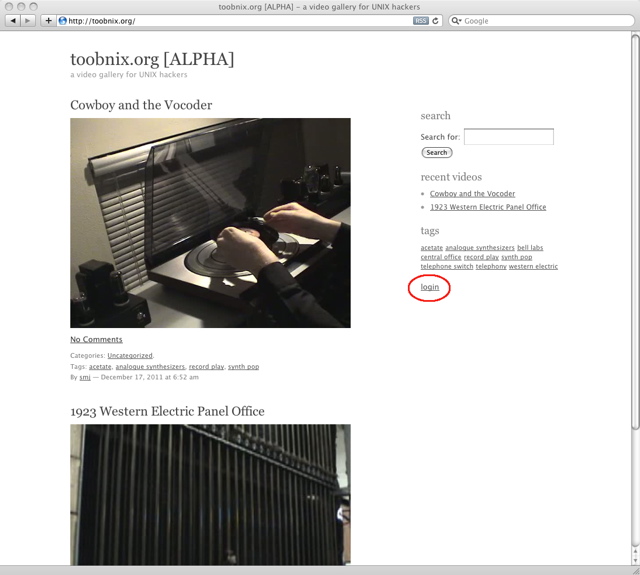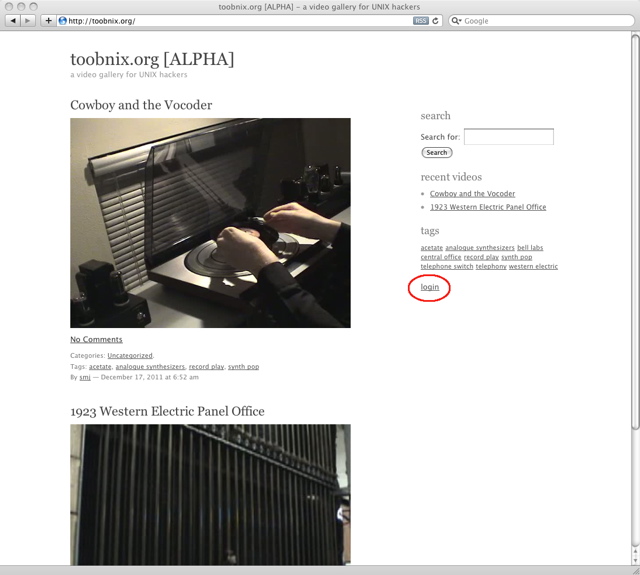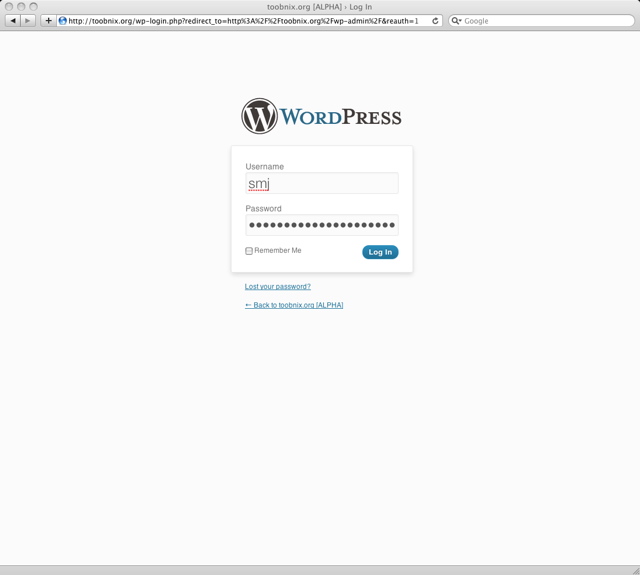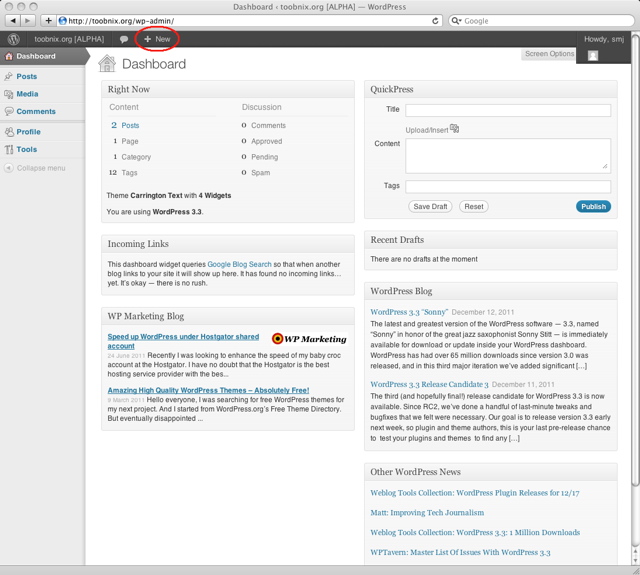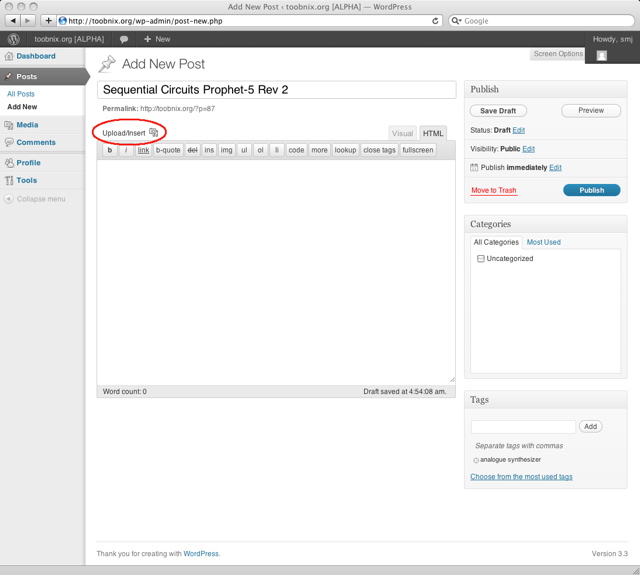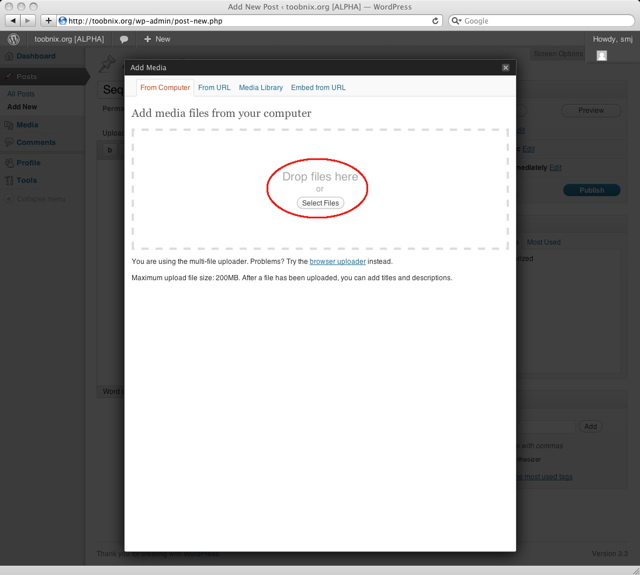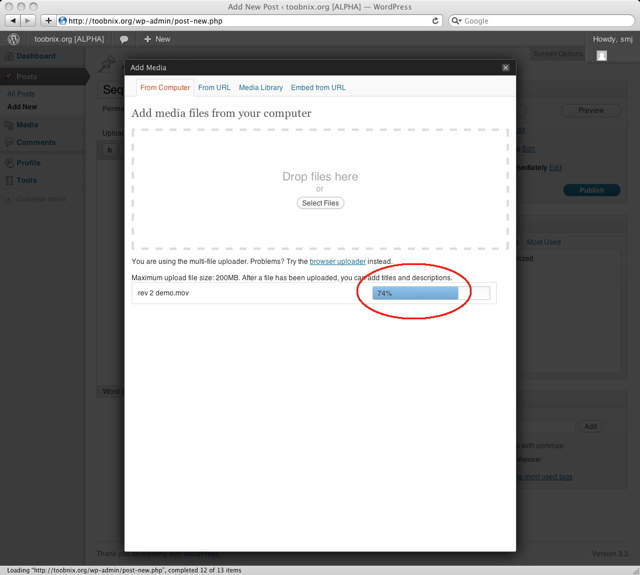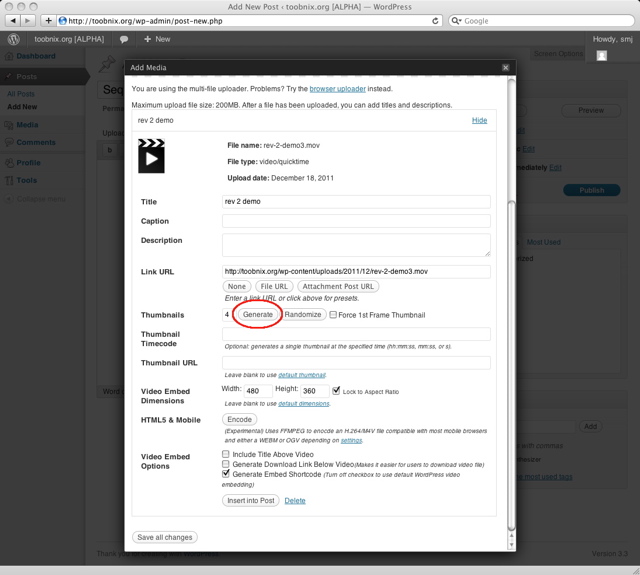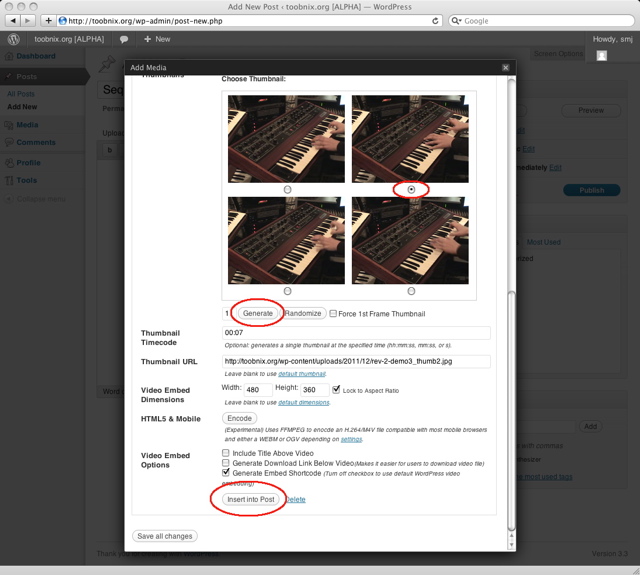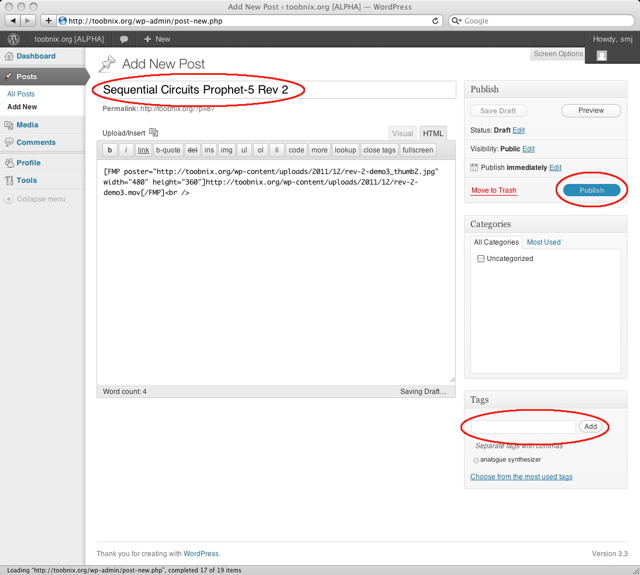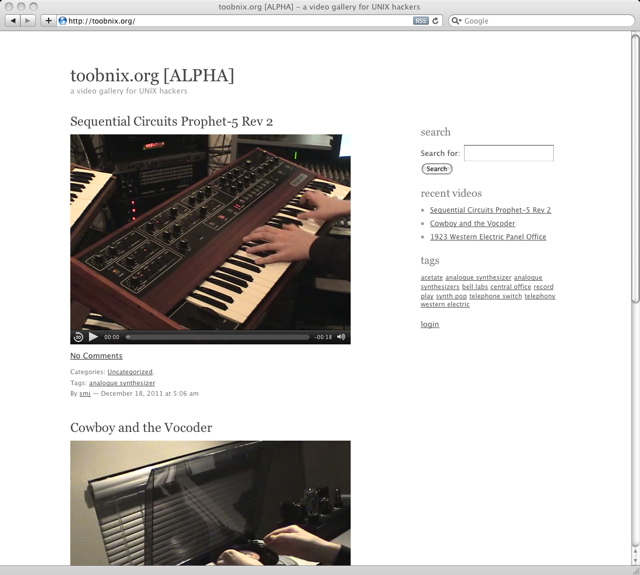Using the SDF Video Gallery
Important:
Please follow this tutorial carefully to successfully post videos.
Keep in mind that you must limit your posts to one (1) video each and you
must click Publish to initiate the post-upload processing required
for successful playback.
This feature is in alpha test and is open to ARPA and MetaARPA members
Video formats supported: mov, avi, wmv, qt, flv, ogv/ogg .. try others too
Uploads should be of highest quality when possible.
The gallery uses ffmpeg and server side processing (vcodec h.264, acodec faac)
The user / public front end is customized wordpres with plugins.
Initial setup
Login to the maintenance server by typing 'maint' at the shell
Select option 'o' to set or reset your SDF Video Gallery password under Social Networking
Logging into the Wordpress CMS
Referenced links in the images are circled in red
Open a browser to http://toobnix.org
Click the 'login' link on the lower right side of the screen
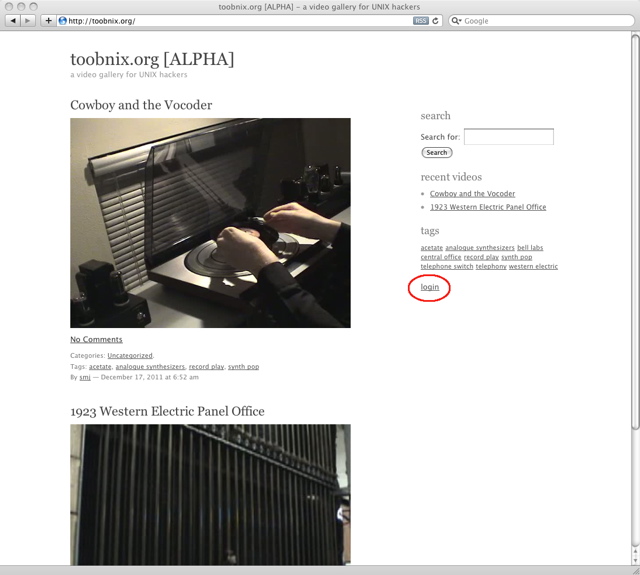
Type in your SDF login and password you set via the 'maint' command
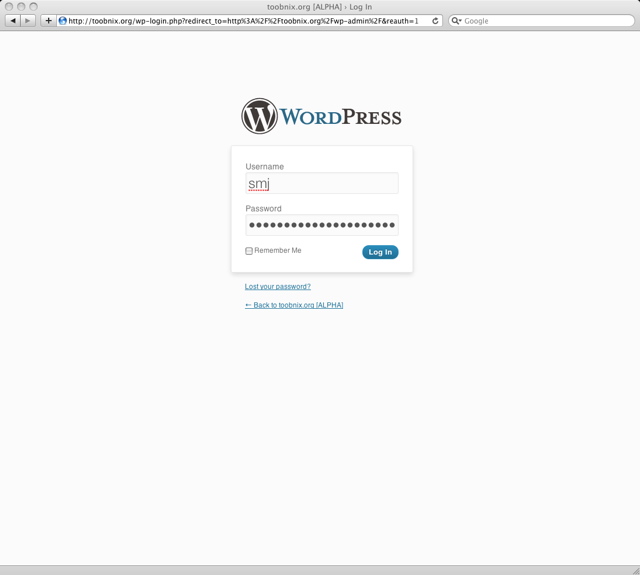
You will be presented with the dashboard
You can use the QuickPress frame or click + New to add a video
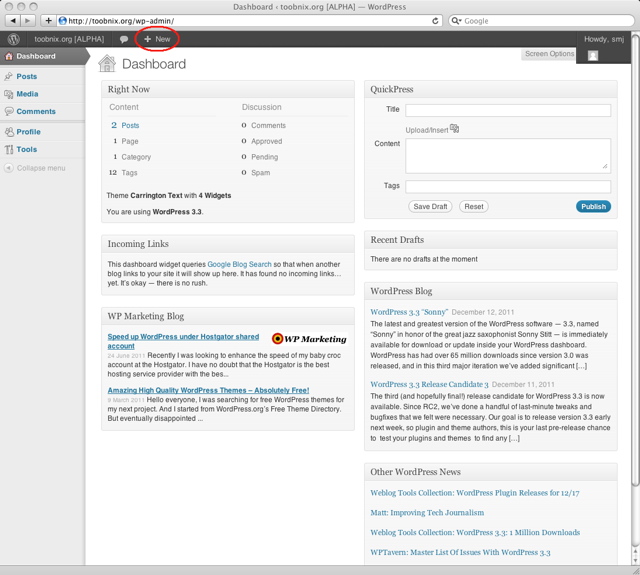
Click on Upload/insert to add your video
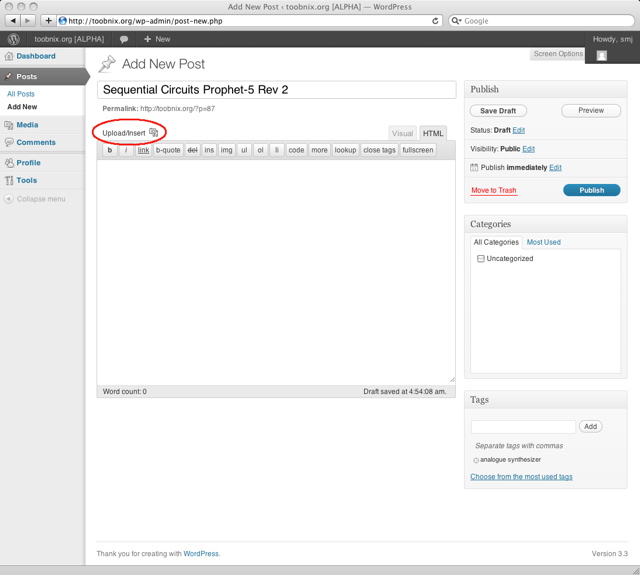
Either drag your video file to the drop area or click on Select Files
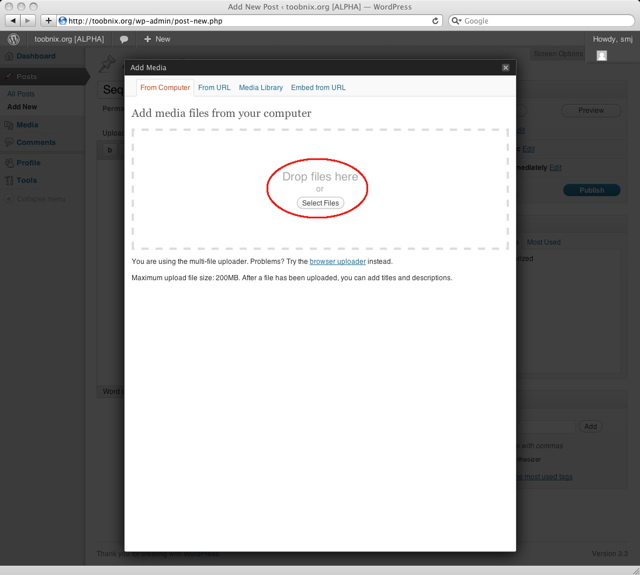
You will see a status bar run while your video is uploaded
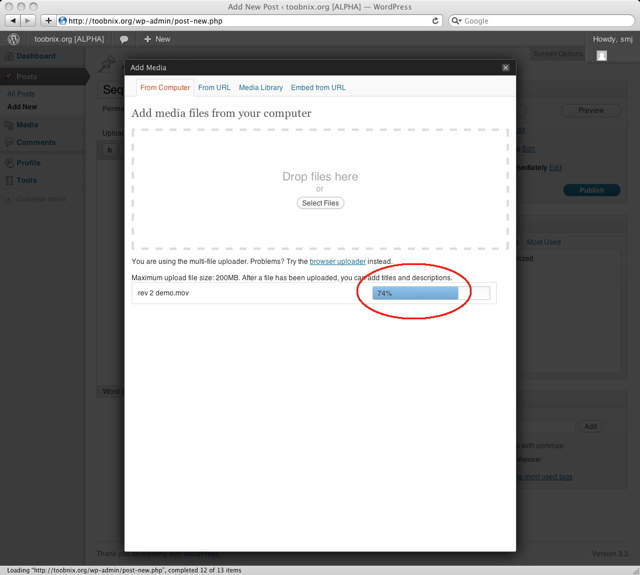
Once your video has uploaded, click on Generate to create thumbnails
You do not need to fill out any of the other fields
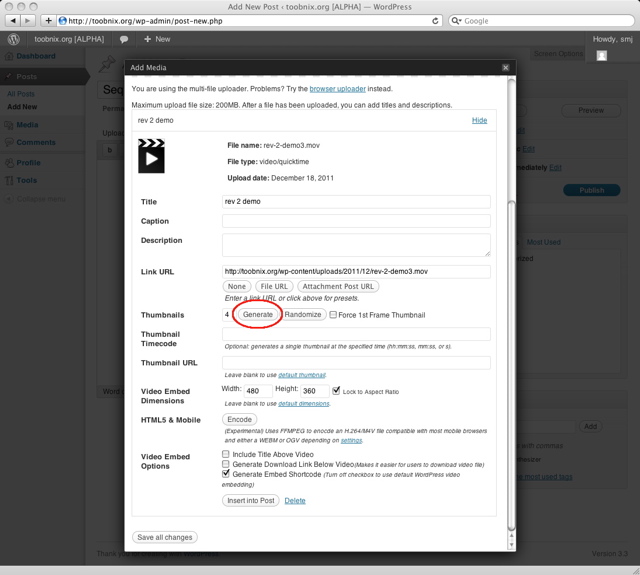
Select which thumbnail you'd like to represent your video
Click Insert into Post to proceed
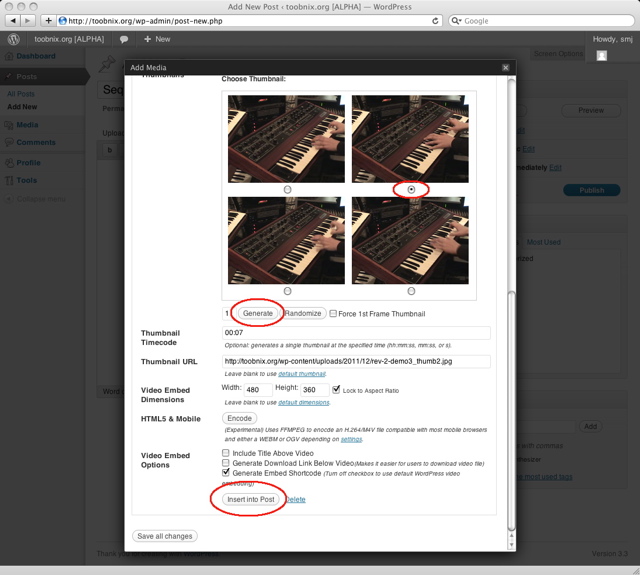
Check your title and add your tags
Do not edit the inserted code or add text (your video may not process)
Do not set Visibility to private, your video will not be processed.
Click the Publish button
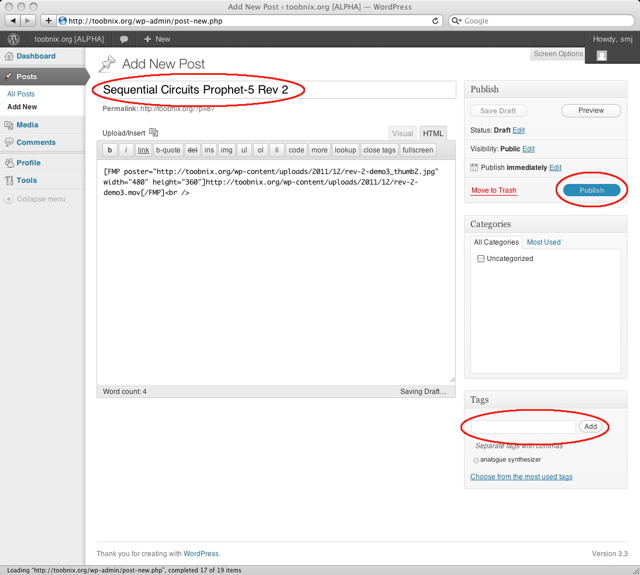
Click on toobnix.org to see your published video
Depending the duration the video processing may take up to 45 minutes
You will receive an email when your video is received and once its processed
Once your first video has been processed, a short URL of http://toobnix.org/username will be created for you
You can now add a description below your video by editing your post.
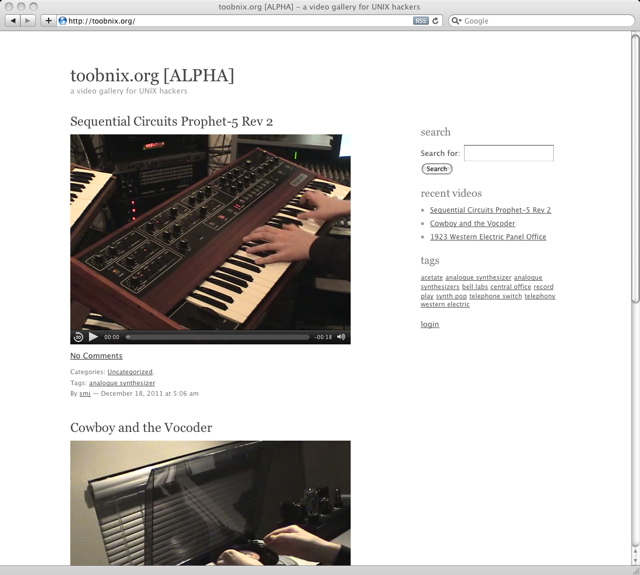
$Id: toobnix.html,v 1.10 2013/08/12 06:43:54 jgw Exp $